Internal Links (i.e., Links and Anchors)
- Getting Started
- Site Management and Templates
- Hyperlinks
- Links and Anchors
- Cascading Style Sheets
- Publishing
- More Resources
- Tables and Divs
- Frame Layouts
- Image Maps
- User-Input Forms
- Spry Widgets
- Pop-Up Menus
- Behaviors
- Images
- Media Elements
- Rollovers
- Video & Multimedia
Just as you may have links to other Web pages, you may also create links to certain places inside a single document. This is accomplished by placing a Named Anchor at the destination point in the document, then placing a link that refers to the anchor.
1. First, place your cursor where you want the destination point, then click the Insert menu and choose Named Anchor.
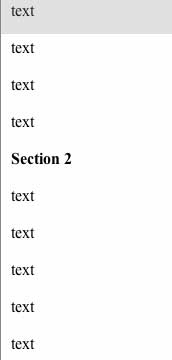
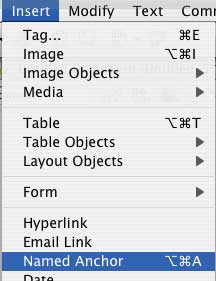
2. Give your anchor a name that you will remember. It should be a simple, one-word name, preferably descriptive of the anchor’s location. When you click OK, an anchor icon will appear in your document. Note that this icon is “invisible” when the page is viewed in a web browser.
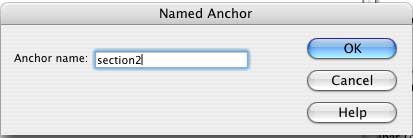
3. Next, click in the place where your link will be, then click on the Insert menu, then click Hyperlink to insert the link. (Please see the previous section for more information on links.)
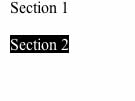
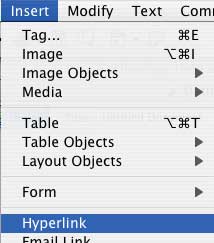
4. Links to anchors are slightly different than links to other pages. Instead of typing http:// or a file path, simply type # and then the name of the anchor, as shown.
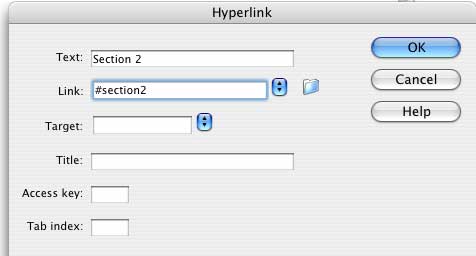
5. When finished, click OK.
Now, when the link is clicked, it will take the user to the point in your
page where you added your anchor. This is very useful for long documents
with many sections, as it minimizes the amount of scrolling a user needs
to do to read your document.
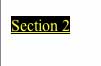
Special Note: Remember that all links, be they internal or external, can also be accomplished by using the Properties window as well. See the External Links section for more information.
