Modifying a Graphic Object
Once an object is created, Fireworks provides many options to modify an object. You can make them larger or smaller, skew an object, distort or reshape them. Many of these tools are self-explanatory and easy to use. However, some require some explanation, which is provided below.
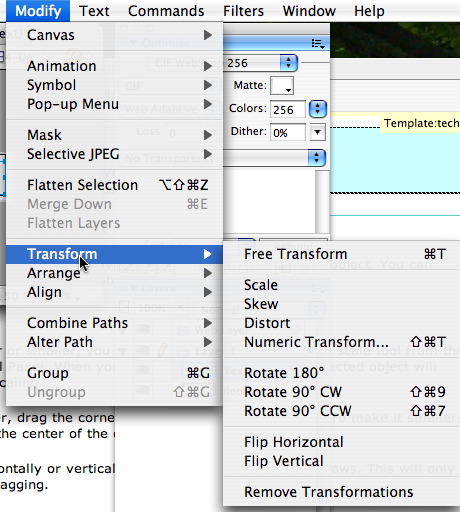
Scale an Object
To make an object larger or smaller, you can scale the object. Choose the scale tool from the Select section of the Tool Panel. When you click on the Scale tool, the selected object will become highlighted for scaling.
To make the object larger, drag the corner arrows away from the object. To make it smaller, drag the arrows toward the center of the object.
To scale the object horizontally or vertically only, use the edge double arrows. This will only scale the side you are dragging.
Hit Return when you are done. As you are scaling the object, the properties window updates the attributes of the object.
Skew an Object
The Skew tool distorts an object by moving two sides of the bounding box together or two control handles in opposite directions.
To Skew an object, choose the Skew tool in the Tools panel. (It is located under the Scale tool. Click and hold until the menu is available and choose the Skew tool.)
Drag the handles in the direction you would like to skew the object. Double click inside the object to finish the transformation or press Return.
Distort an Object
The Distort tool, located with the Scale and Skew tools, allows you to distort the object by moving one edge at a time. The Skew tool moves two edges at a time. The Distort tool works the same way as the Scale and Skew tool, so see the directions above for manipulating and apply the changes to the object.
Transform an Object
You may change an object in many different ways by selecting the object and choosing Modify>Transform. The object can be transformed by freehand (free transform), flipped or rotated by making a selection on this menu.
