Microsoft Excel Basics
- Excel Basics
- Adding Information
- Clipart
- Formulas with Autosum
- Advanced Formulas
- AutoFill
- Using LOOKUP (text)
- Using LOOKUP (video)
- Creating Charts
Microsoft Excel is a spreadsheet program that is most often seen as part of the Microsoft Office suite of programs. Excel is preferred by many accountants, record-keepers, mathematicians, statisticians, and others as a flexible, easy-to-use spreadsheet tool.
What is a spreadsheet? A spreadsheet allows a user to organize and manipulate data, particularly numerical data and mathematical formulas. A spreadsheet is laid out into rows and columns, where each intersection of row and column is known as a cell. Each piece of data entered into a cell is considered as it relates to the rest of the data in the spreadsheet, so that a change made to one cell can affect the entire spreadsheet. Excel, like other spreadsheet applications, will automatically recalculate any data affected by such a change. In this way, spreadsheet programs can be extremely effective time-savers for people in many different fields.
The current versions of Microsoft Excel are 2013 for Windows, and 2011 for Mac OS X. The program icon usually looks like a stylized "X".
![]()
Files created with Excel have the extension .XLS or .XLSX, as shown below.
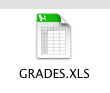
Each file created by Excel is typically known as a Workbook. A workbook may have many Worksheets within it, helping you better organize your data by allowing you to have related sets of information separated, but still accessible within one file. Worksheets may be switched between by clicking on one of the tabs at the bottom of any Excel document window.
![]()
If you need additional worksheets, click the Insert menu, then choose Worksheet.
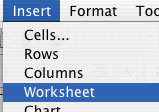
When Excel is first opened, you may be presented with a Project Gallery or start-up screen which gives you the opportunity to start a new document using a template, such as a finance worksheet or time record log. The screen shown here is the Project Gallery from Microsoft Excel for Macintosh, but other versions typically have a similar selection of items at startup. Note the menu on the left-hand side of the window -- each of these items gives the Excel user a wealth of templates and other helpful tools.
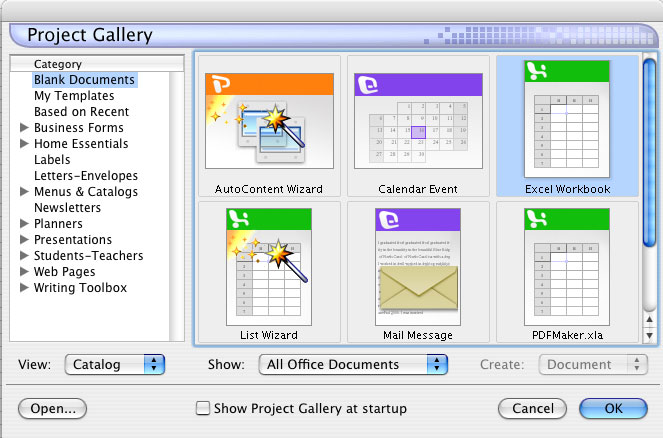
When you begin using Excel, you may or may not have a number of toolbars located at the top of your screen. To access different Excel toolbars, use the Ribbon of features across the top of your screen if you have the newest version of the program. Or, you can click the View menu, drag down to Toolbars, and choose any of the toolbars you desire from the submenu (this process and the toolbars available are roughly the same as those found in Word and PowerPoint). Toolbars provide shortcuts to common tasks, which are represented by simple pictorial representations of the task (such as a large, boldface B for Bold text). The vast majority of users prefer to have the Standard and Formatting toolbars always at their disposal.
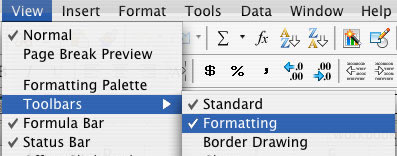
Excel users may also want to display the Formula Bar, a toolbar with access to formula functions and provides the ability to see the entire contents of a given cell, such as a formula or a long string of text.
To access the Formula Bar, click the View menu, then click Formula Bar.
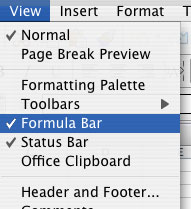
![]()
