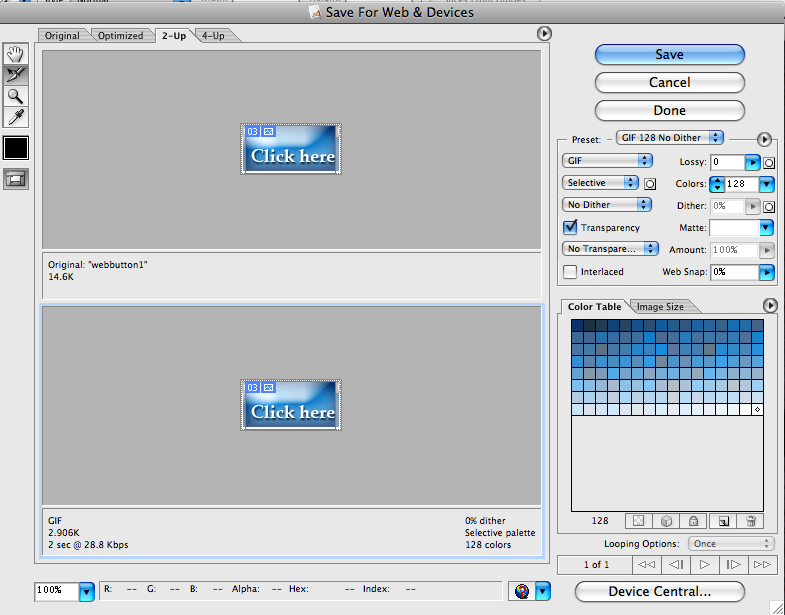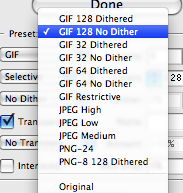Exporting Images for Different Purposes
- Getting Started with Photoshop
- Basic Image Editing Tools and Tips
- Using Layers and Masks
- Creating Web Graphics
- Exporting Images for Specific Purposes
Photoshop can save files as many different formats. By default, your files will be saved as a Photoshop PSD file, and it is a good idea to keep a copy of your projects in their original PSD format whenever possible, to preserve all of their editing capabilities.
When it is time to use your Photoshop projects in another application, such as on the Web or in a desktop publishing program, you will have to change its format. To do this, simply click the File menu and choose Save As.
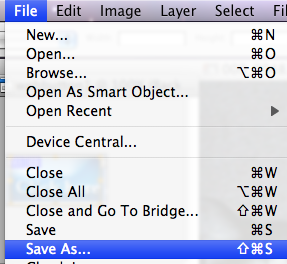
Click the popup menu next to Format to choose an image format to use.
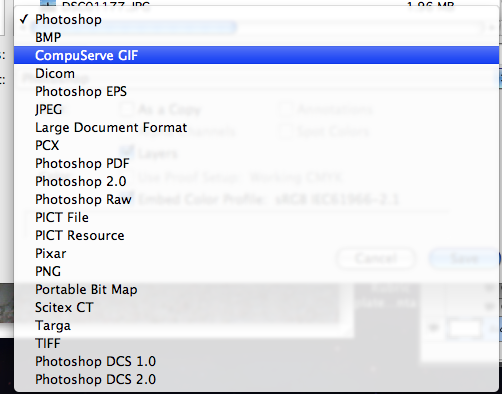
TIFF, Photoshop EPS, and Photoshop PSD and usually good choices to preserve high quality in an image for printing and use in desktop publishing applications. The file sizes created with these formats will often be quite large.
PNG and JPG are best for sharing photographs over the Web or email because they support millions of colors and are more compressed formats, creating smaller, more manageable files.
GIF is a good choice for simpler graphics like logos and buttons that are intended for Web use.
For Web graphics, it is a good idea to use the Save for Web and Devices feature, found further down in the File menu.
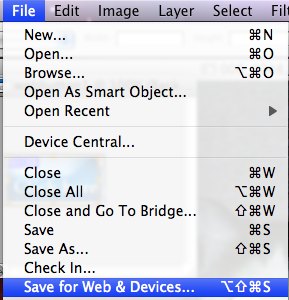
This brings up a window where you can select exactly what type of Web graphic you will create (GIF, JPG, or PNG), how many colors it will contain, its transparency, and compression settings. This way, you can create a file that uses the best available combination of quality and file size to ensure that your graphics load well on users' web browsers. For simplicity, you can choose from the available Presets, and either accept one of them or customize the preset to reach the quality and size you need. You can also use the 2-up and 4-up panes to see how your image will look with different settings applied, and compare it to the original.