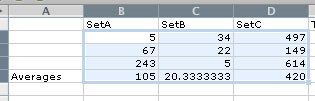Formulas With AutoSum
- Excel Basics
- Adding Information
- Clipart
- Formulas with Autosum
- Advanced Formulas
- AutoFill
- Using LOOKUP (text)
- Using LOOKUP (video)
- Creating Charts
Many simple formulas can be calculated with just the click of a button. The AutoSum tool, located in the Standard Toolbar of Excel, appears as the Greek letter Sigma.
![]()
To use AutoSum, click and drag to highlight a set of numbers on your spreadsheet, being sure to include one set of blank cells. This allows you to specify where the your AutoSum results will appear.
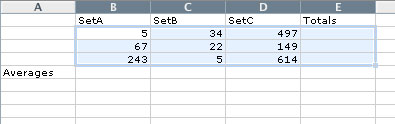
Click the AutoSum tool. Excel will automatically add the numbers in each row or column and display them in your selected black cells.

NOTE: If you change the number in any cell that is part of a calculation, the formula will automatically readjust itself to the new value. This feature saves a tremendous amount of time and trouble.
![]()
The AutoSum tool provides several other functions besides merely adding numbers. To access these functions, click the small arrow to the right of the Sigma. A pop-up menu will appear allowing you to choose to Auto-Average, Auto-Count, Auto-Max and Min, and even select advanced functions.
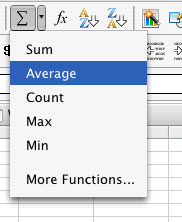
So, using the example from above, let's perform an Auto-Average for each column of data. First, highlight the data table, including the blank cells in the row below.
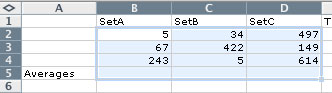
Click the small arrow to the right of the AutoSum tool and choose Averages from the menu, as shown above. Your blank cells will immediately fill with averages of the data in each selected column.