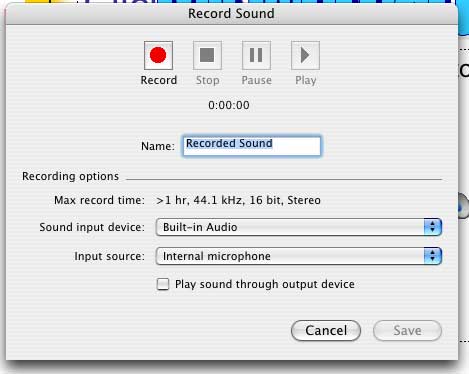Multimedia
- PowerPoint Basics
- Presentation Designs
- Custom Presentations
- Adding Slides and Layouts
- Clipart
- Multimedia
- Charts and Tables
- Slideshow Animations
- Action Buttons
- Viewing the Finished Show
- Tips for Effective Presentations
Movies, animations, and sounds can be added to PowerPoint to enhance your presentations. To insert a movie or sound:
1. Click the Insert menu, drag down to Movies and Sounds, and choose from the submenu.
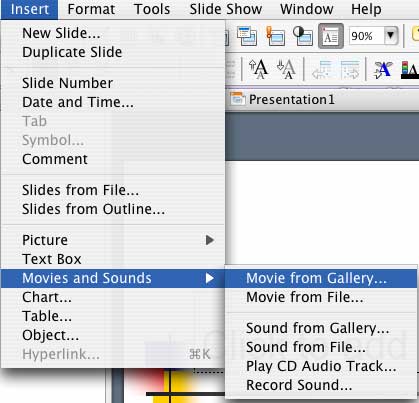
2. The Microsoft Clipart Gallery contains animations, sounds, and short movies that you may use in your presentations. Choose Movie from Gallery or Sound from Gallery to see what is available, or to search online for more. All of the gallery items are royalty-free, so that you may use with in your presentations without copyright limitations.
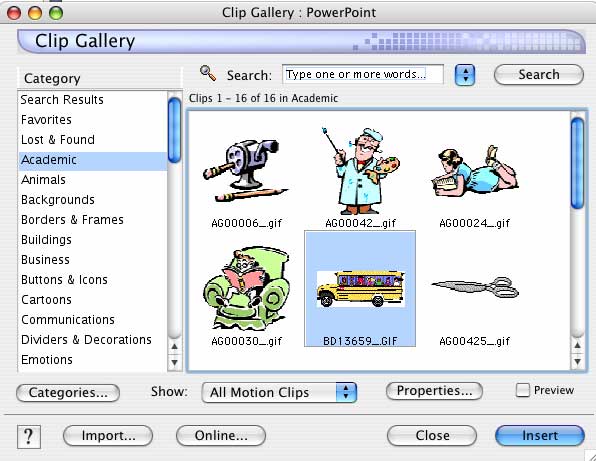
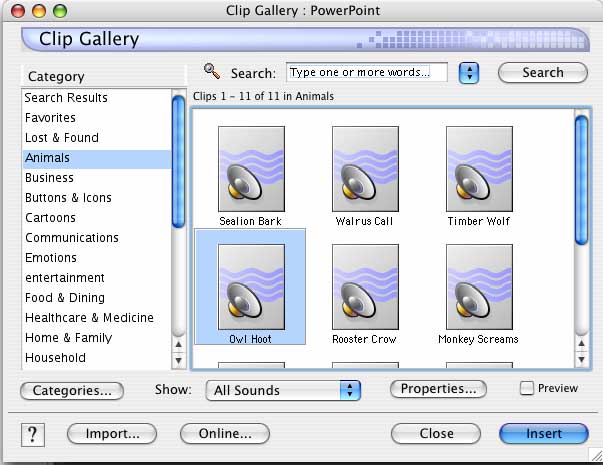
3. Note that movies and sounds will only be fully viewable during the Slide Show. To activate a sound, click the speaker icon on your slide during your presentation.
![]()
Other movies and sound files from your computer disk may also be inserted into PowerPoint. Do find these, choose Movie from File or Sound from File in the Insert Movies and Sounds submenu. Formats recognized by PowerPoint depend upon the version, supporting software installed, and operating system you are using, but the newest versions of PowerPoint for both Macintosh and Windows support the following:
Audio: AIF, MOV, WAV, MP3, MID
Video: MOV
For more information in audio and video formats, see Sound and Video on the Web.
PowerPoint is also capable of playing a track from an audio CD, by choosing Play CD Audio Track in the Insert Movies and Sounds submenu. Choose the CD track and the length of time you wish the CD to play, and it will play during the slide show when the CD is in the computer's CD-ROM drive.
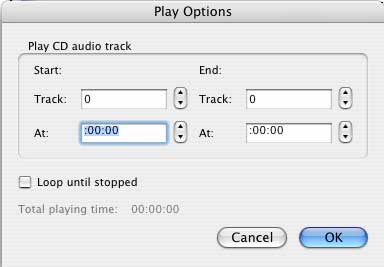
Finally, PowerPoint will allow you to make short recordings using your computer's microphone by choosing Record Sound in the Insert Movies and Sounds submenu. Type a name for your sound, then click record to begin. Click stop when finished and the sound will be inserted into your slide as a small speaker icon, just like any other inserted sound.