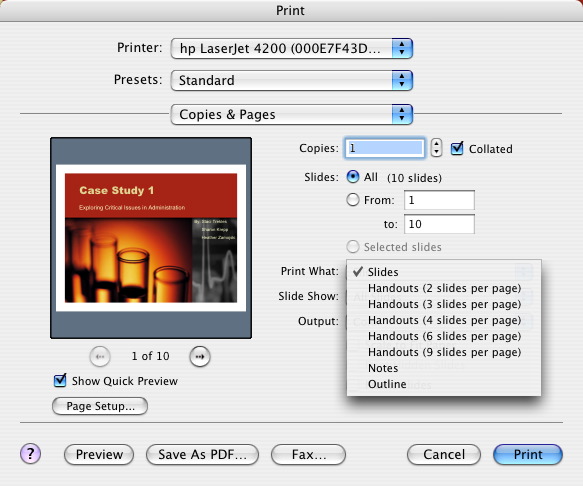Viewing the Finished Show
- PowerPoint Basics
- Presentation Designs
- Custom Presentations
- Adding Slides and Layouts
- Clipart
- Multimedia
- Charts and Tables
- Slideshow Animations
- Action Buttons
- Viewing the Finished Show
- Tips for Effective Presentations
Presenting a Slideshow
Printing a Slideshow
Presenting a Slideshow
To view all of the animations, work the action settings, see your movies in action, and present your hard work to an audience, you must view your PowerPoint document as a slideshow.
To do this, click the Slide Show Menu, then click View Show.
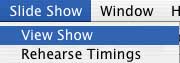
Printing a Slideshow
Often, presenters using PowerPoint like to make handouts or previews of their presentation for their audience or for their own use. PowerPoint has many printing options to suit these needs.
1. Click the File menu, then choose Print.
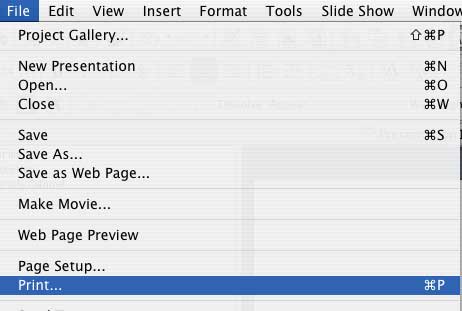
2. Before you continue on to print, check your settings in the window that appears. Click the popup menu next to "Print What" to see the available list of print options. You may choose to print handouts containing as many as 9 slides on one page, just the outline of the presentations, or just your notes. It is up to you. In this window, you may also choose color options and whether to print all or just some of the slides.
When you're sure you're printing exactly what you need, click the Print button to continue.